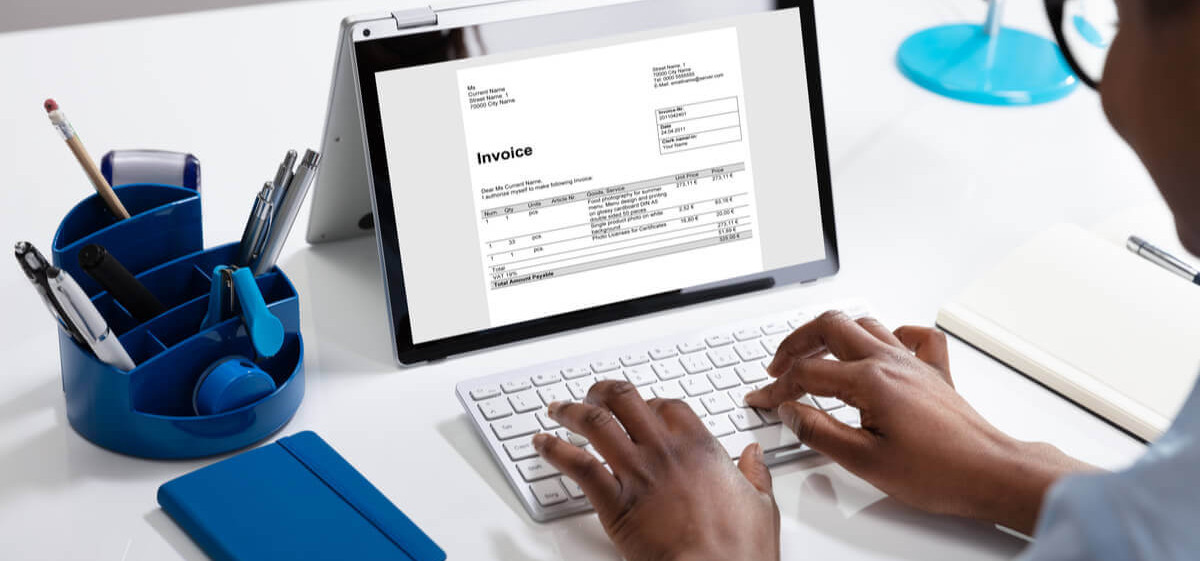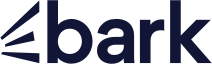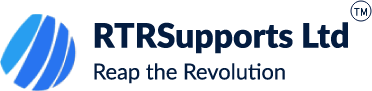A PayPal invoice is a digital document that requests payment for goods or services from a customer. It contains information such as the seller's name, address, and contact details, the customer's name, address, and email, the invoice number and date, the description and price of the items or services, the payment methods and terms, and any taxes or discounts. A PayPal invoice can be created, sent, and tracked online using the PayPal website or mobile app. A PayPal invoice can also include a payment button that allows the customer to pay instantly using their preferred payment method, even if they don't have a PayPal account.
To create an invoice using the PayPal website, you need to follow these steps.
• Log in to your PayPal account and click on Tools in the top menu bar. Select Invoicing from the drop-down menu. You can also access invoicing from your PayPal Business account dashboard.
• Click on Create Invoice and enter the email address of the customer you want to bill. You can also select an existing customer from your contact list or import contacts from your email provider.
• Fill out the invoice details, such as the invoice number, date, currency, due date, terms and conditions, note to the recipient, and reference number. You can also customize your invoice by adding your logo, changing the colour scheme, or choosing a different template.
• Add the items or services you are charging for, along with their quantity, price, tax rate, and discount. You can also add shipping charges or allow partial payments or tips. You can save your items for future use or import them from a spreadsheet.
• Preview your invoice and make sure everything is correct. You can also save your invoice as a draft or as a template for future use.
• Click on Send to email the invoice to your customer. You can also copy the link to the invoice and share it with your customer through other channels, such as text messages or social media.
To create an invoice using the PayPal mobile app, you need to follow these steps.
• Open the PayPal app on your phone and tap on More in the bottom menu bar. Select Invoicing from the list of options.
• Tap on Create Invoice and enter the email address of the customer you want to bill. You can also select an existing customer from your contact list or scan their QR code.
• Fill out the invoice details, such as the invoice number, date, currency, due date, terms and conditions, note to the recipient, and reference number. You can also customize your invoice by adding your logo or changing the colour scheme.
• Add the items or services you are charging for, along with their quantity, price, tax rate, and discount. You can also add shipping charges or allow partial payments or tips. You can save your items for future use or import them from a spreadsheet.
• Preview your invoice and make sure everything is correct. You can also save your invoice as a draft or as a template for future use.
• Tap on Send to email the invoice to your customer. You can also copy the link to the invoice and share it with your customer through other channels.
#paypalinvoices #paypalguide #freelancetips #smallbusinesspayments #invoiceguide #onlinepayments #paypalbusiness #paymentprocessing #digitalinvoicing #businessfinance #clientbilling #paymenttips
 +44 2039 362224
+44 2039 362224